
Georeferencing in Context
“Georeferencing is the process of assigning real world coordinates to a map so that it draws in its actual geographic position”
In this module, we will learn how to georeference old scanned maps in QGIS. The maps are usually old topographic sheets or maps which are scanned to be used in a GIS or any other raster layer that have no geographic information. When loading spatial data that is not georeferenced they cannot overlay each other with georeferenced data.
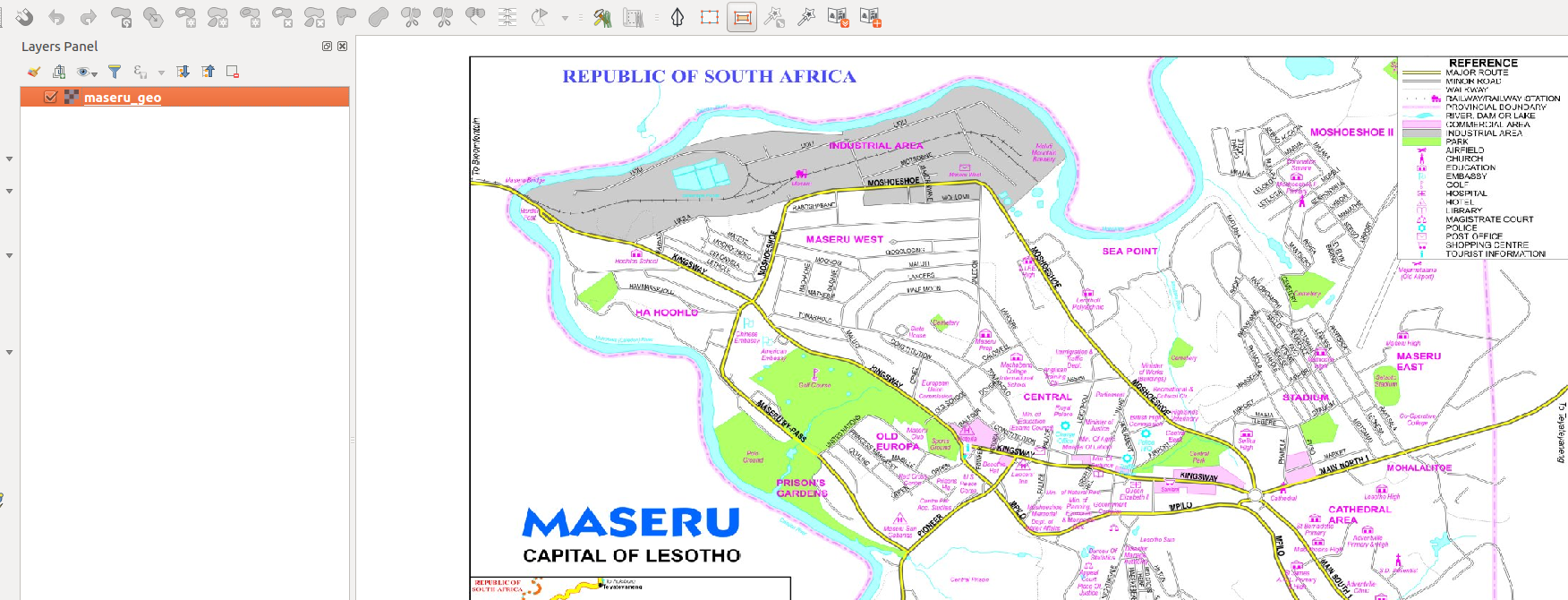
You try:
Goal: To learn how to georeference a scanned map. This will enable overlay with other existing layers in the same CRS or different CRS
- Navigate to the plugin Menu and activate the Georeferencer Plugin
NB The Georeferencing plugin is a core plugin and is installed by default during QGIS installation.
- Add your reference layers (Vector data) to QGIS. The layers are provided with the sample data.
- From the Raster Menu dropdown select the Georeferencer tool.
- Add the raster image
Lesotho.jpginto the Georeference tool. - Use the
Add PointIcon in the Georeferencer tool. - Select a point on the map and specify the projection as
EPSG:4326. -
Capture the coordinates by either
1) Manually entering them as
DMSor asDecimal Degrees
2) From the Map Canvas - This will allow you to choose a point on the map canvas that you think corresponds to the exact location from the map loaded in the Georeferencer. -
Repeat the procedure of adding points until you have sufficient control points.
Once you have the minimum number of control point the residual value will be non zero. If a particular GCP has unusually high error values, that usually means a human error in entering the coordinate values. So you can delete that GCP and capture it again. You can also edit the coordinate values in the GCP Table by clicking the cell in either Dest X and Dest Y.
NB The control points captured have a direct relationship to the transformation algorithm that you will use. The minimum number of control points is 3. When capturing points make sure you capture points that are evenly spaced from the map layout.
-
Click on the gear (wheel) icon to select the transformation settings.
NB This is the most important part of georeferencing. You should read about what each transformation algorithm does before selecting one to use. -
Activate the options from the transformation settings i.e
Transformation type,resampling method,Target CRS,Compression - Start the georeferencing by pressing the play button.
Check your results:
Once you have finished georeferencing export the raster and it should overlay the layers loaded in QGIS
| Name | Expectation |
|---|---|
Reference Layer ❗ |
Vector from natural earth (roads and buildings) |
Resampling method ❗ |
Nearest Neighbour or Linear or Cubic or Cubic Spline or Lanczos |
Transformation type ❗ |
Linear or Helmert or Polynomial 1 -3 or Thin Plate Spline and Projective |
Target CRS ❗ |
EPSG:4326 |
Compression ❗ |
LZW or Packbits or Deflate |

More about georefernceing and transformation algorithms
Depending on how many ground control points you have captured, you may want to use different transformation algorithms. Choice of transformation algorithm is also dependent on the type and quality of input data and the amount of geometric distortion that you are willing to introduce to the final result.
Currently, the following Transformation types are available:
-
The Linear algorithm is used to create a world file and is different from the other algorithms, as it does not actually transform the raster. This algorithm likely won’t be sufficient if you are dealing with scanned material.
-
The Helmert transformation performs simple scaling and rotation transformations.
-
The Polynomial algorithms 1-3 are among the most widely used algorithms introduced to match source and destination ground control points. The most widely used polynomial algorithm is the second-order polynomial transformation, which allows some curvature. First-order polynomial transformation (affine) preserves collinearity and allows scaling, translation and rotation only.
-
The Thin Plate Spline (TPS) algorithm is a more modern georeferencing method, which is able to introduce local deformations in the data. This algorithm is useful when very low-quality originals are being georeferenced.
-
The Projective transformation is a linear rotation and translation of coordinates.

Check your knowledge:
-
Is it possible to georeference vector data:❗
- True
- False
-
What is the importance of having a low value for the residuals for the ground control points (GCP):❗
- It ensures high accuracy for the selected point on the map and the captured coordinates
- The effects are minimal when you use the map canvas to capture the coordinates of the ground control point
- The residual do not have any effect on the final output
-
Which of the following methods for capturing ground control points ensures high accuracy for the final output:❗
- Manually entering them as Decimal degrees or Degree minutes and seconds
- Capturing them from the map canvas
- Adding GCP points saved by someone
- All of the above

Further reading:
-
QGIS Training Manual: https://docs.qgis.org/latest/en/docs/training_manual/forestry/map_georeferencing.html
❗ -
ordnancesurvey.co.uk: https://www.ordnancesurvey.co.uk/support/understanding-gis/georeferencing.html ❗
-
Transformation types detailed: https://docs.qgis.org/latest/en/docs/user_manual/working_with_raster/georeferencer.html#available-transformation-algorithms
❗ -
qgistutorials.com: http://www.qgistutorials.com/en/docs/advanced_georeferencing.html ❗
Download the sample data for the lesson.
