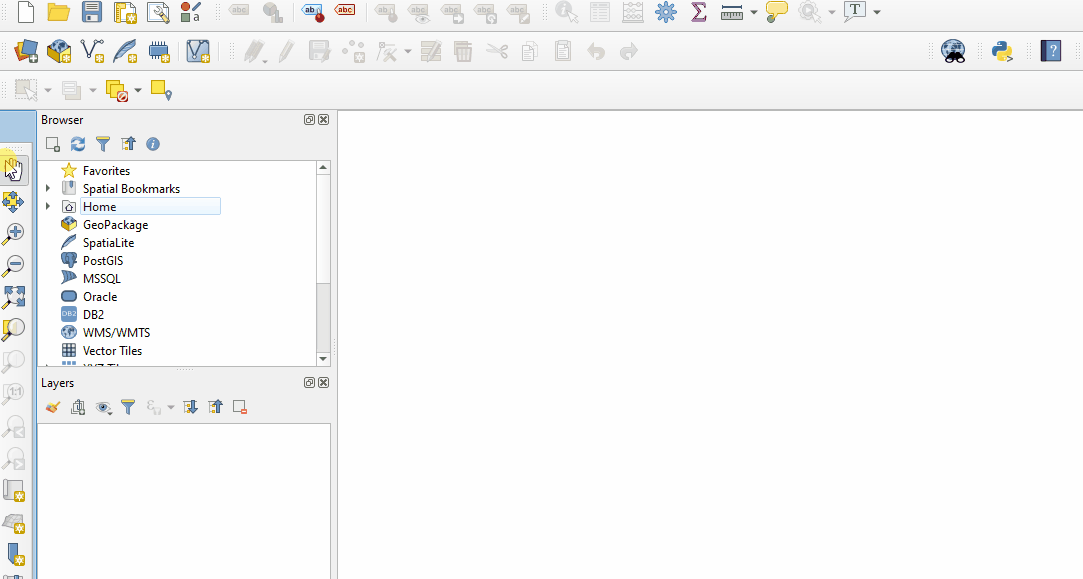A quick tour of the QGIS User Interface
“QGIS has a rich, graphical user interface. In this module we review the key application elements.”
There are standard components that you can find in almost any modern window based application – toolbars, menus, status bars and so on. QGIS offers these same features and it is worth doing a basic tour of the user interface before learning any specific functionality. In this exercise we will do just that.
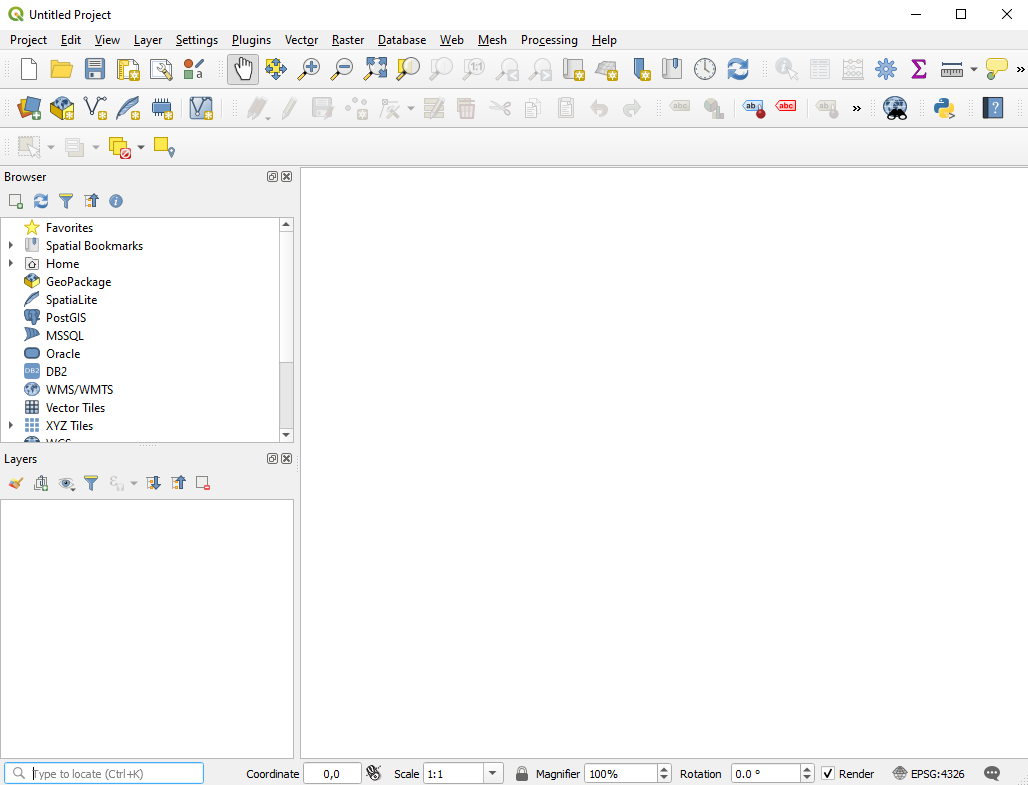
You try:
Goal: Familiarise yourself with the QGIS User Interface
- Move your mouse slowly over the toolbars and read each tooltip
- Open each menu and read each option you see listed in the menus
- Move your mouse slowly over each status bar element and read the tooltip
- Try dragging and dropping toolbars to arrange them in a way that is comfortable for you. Can you copy the layout shown in the image above?
- Can you identify which user interface elements are ‘dock’ windows? Try dragging them around to different edges of the application, and onto each other.
- What happens when you drag and drop one dock window onto another?
Check your results:
Were you able to figure out how to show and hide toolbars?
Were you able to figure out how to show and hide dock windows?
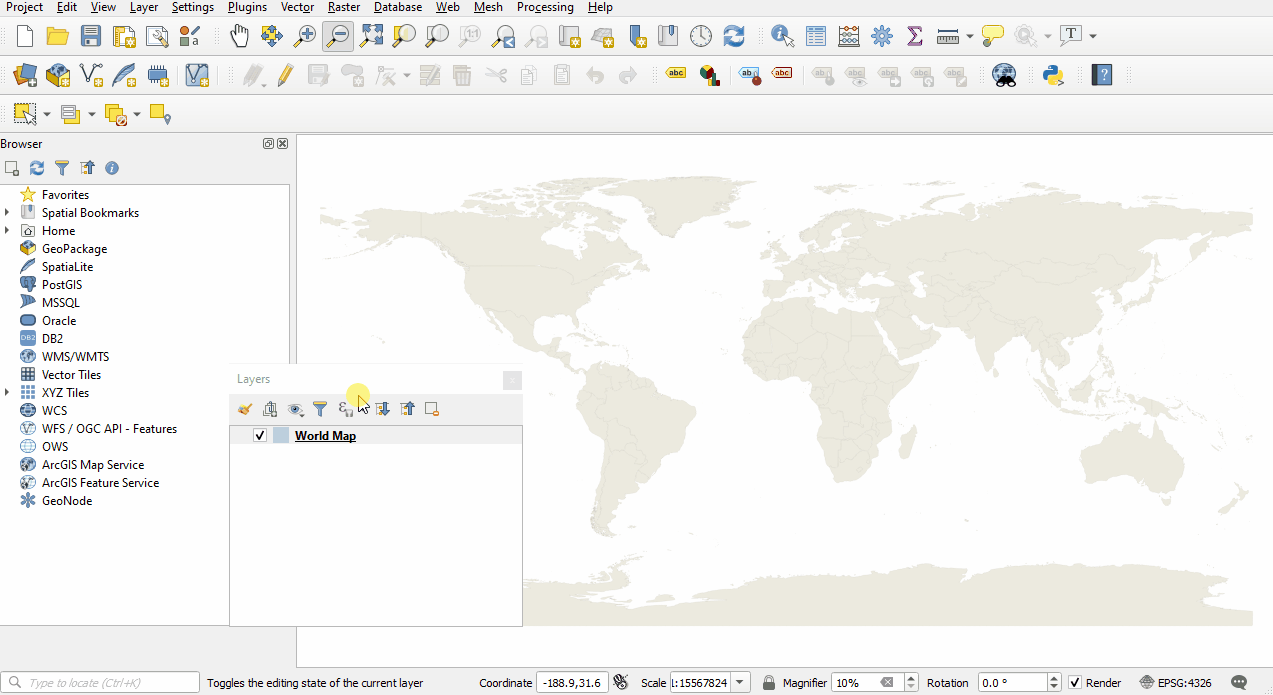

More about the QGIS Desktop Interface
Nearly every graphical element in QGIS has a tooltip – get in the habit of using them! It is a good idea to customise the user interface to your particular workflows. Will you do a lot of digitising? Enable the advanced digitising toolbar and consider hiding other toolbars you do not need.
You should spend some time in the View -> Panels and View -> toolbars menus and hide and show things as needed. Once you make these changes, QGIS will remember them for subsequent sessions.
You will also find options in Settings -> Options -> General that determine things like font sizes, icon sizes and so on.
By doing a quick orientation of any software you can quickly get a grasp of the core features available – and QGIS is no different. You can see from the menu structure that QGIS provides functionality to deal with different data formats, vector data, raster data, databases, web connectivity and includes processing (analysis) tools.
Note that depending on your operating system, the appearance of QGIS may differ slightly – the user interface adapts to the native operating system norms as much as possible.
One toolbar you should really get familiar with straight away is the Map Navigation Toolbar – it provides standard tools to pan and zoom around the map.

Check your knowledge:
-
QGIS Desktop requires access to a license server once installed:❗
- True
- False
-
QGIS Desktop user interface customizations are:❗
- Stored automatically within the current user profile settings
- Stored by manually exporting a configuration file
- Not able to be stored without an online account

Further reading:
-
Read the interface overview in the QGIS training manual https://docs.qgis.org/latest/en/docs/training_manual/basic_map/overview.html ❗
-
QGIS 3 Keyboard Shortcuts https://defkey.com/qgis-3-shortcuts
❗
Download the sample data for the lesson.