
Labelling basics in context
“Labels serve as a communication medium between the user creating the map and the end user. They provide useful information regarding it's purpose.”
“QGIS can display labels based on any attribute or expression. Labels can be used to emphasise and name places on the map and to explain things verbally which can't be explained with graphical elements”. In this module, we explore the different labelling options available for points, lines, and polygon
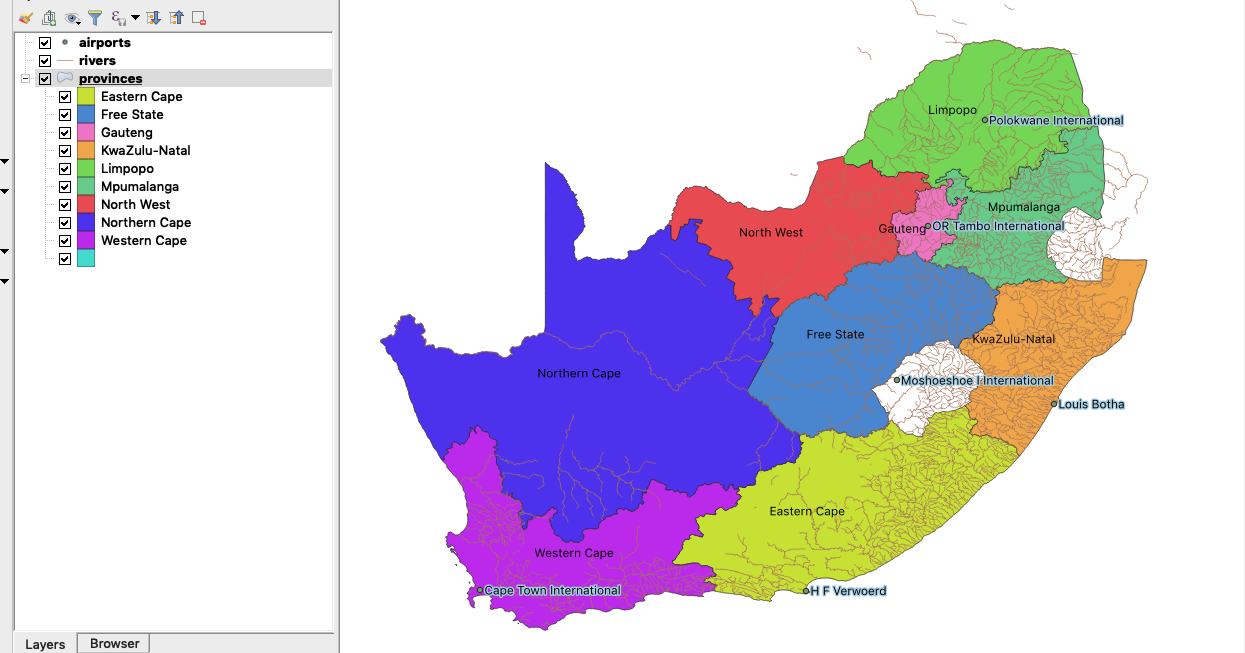
You try:
Goal: To explore the basic functionality of labelling point, lines and polygons
- Load the layers from the exercise data.
- Activate Single labels for the point layer.
- Choose the column name and label with it. Do not change anything else and click ok.
- Can you see your labels on your map? If so are the labels visible to you? Do you like where the label is placed in relation to the point symbol.
- Navigate to the point and use the Point Settings to fine-tune your label placement and other properties of the label.
-
Check your labels on the map. Does your placement make cartographic sense?
-
Label the rivers layer and use the River Settings to fine-tune the label. Zoom in to see the labels for the rivers
-
Label the provinces layer and use the Province Settings to fine-tune the label.
-
What can you infer about the label placements settings between points, lines, and polygons
| Name | Expectation |
|---|---|
Point Settings |
|
Label with |
name |
Font Size |
12 |
Placement |
offset from point and then Choose centre quadrant |
Offset |
X:1.5, Y:0.0 |
Buffer |
Fill colour : #a6cee3 |
River Settings |
|
Label with |
Name |
Placement |
Curved |
Allowed positions |
None |
Provinces Settings |
|
Label with |
PROVNAME |
Font Size |
12 |

More about labelling basics
When defining labels it is important to make sure the following properties are established:
- What labels look like (font, size, colour, angle, and other properties)
- The scale at which you need the label to be visible.
- What text you are going to use to identify the label (Is it going to be based on attributes or manual labels)
- Which features should be labelled
- How to handle overlaps and prioritize labels
If you want to label all features in your layer the same way, you can define labelling with a single label definition. If you want to display different labels for different types of features, you can add as many label definitions as you need to define distinct sets of features for labeling.
All labels have basic item properties which are identical ie font size, font colour but the main difference comes in the placement settings for each of the different layer types.

Check your knowledge:
-
Which of the following statement regarding labelling is true.:
- Labels can be placed on top of each other
- Map labels should not have a font size bigger than 12
- Attributes can only be used to derive map labels

Further reading:
Download the sample data for the lesson.
